Blogging First Time On Wordpress- Beginner’s Guide
Creating a WordPress blog is an easy way to get started posting your
writing online and building your name in the blogosphere. You can create a
WordPress blog for free through the WordPress website if you don’t have your
own webhost, or you can upload the WordPress files to your own domain and
create your blog from scratch. This guide is provided by WordPress Support
Team. Follow this guide to learn how to create your blog in a few short
minutes.
Creating
A WordPress-Hosted Blog
Decide if WordPress hosting
is right for you. If you’d like a place to post your content online, then a
WordPress.com account may be what you are looking for.
- Create An Account
Create a username and
password, and come up with your blog’s web address. You will need to enter a
valid email address. If you want to create a free blog, your site name will be
something like <yoursitename>.wordpress.com. You can choose more direct
URLs, including .com, .net, .org, etc.
- Choose Your Settings
- Set your title- Your Site Title is what appears at the top of your blog and in the title bar of the web browser. Set the title to whatever you want. Changing your title will not change your blog’s address.
- Set your tagline- A tagline is a quick description of your blog.
- Set your email- The email address you list is where all of your comment moderation emails are sent to.
- Set your blog’s time zone- The default timezone is for London, so set the timezone to your local time.
- Set your date and time format- The date and time format will change the way the date and time is displayed next to your blog posts and comments.
- Change The Theme
Your blog will use
the standard WordPress theme by default. You can change the theme by clicking
the Appearance menu in your Dashboard and then selecting Themes. You can browse
through a large selection of themes that are available to install on your blog
for free or for purchase.
- Customize The Theme
You can customize
your blog’s theme by clicking the Customize button in the Themes section of the
Dashboard. Here you can change the colors, header images, backgrounds, and more.
- Add Widgets
By using Widgets
Tool, you can add tools to your sidebar that connect to information from other
sources. For example, you can include a Facebook widget which will show all of
your recent Facebook posts in your WordPress blog.
- Click Appearance in your Dashboard and select Widgets. Choose the widget that you want to install from the Available widgets section and drag it to the portion of your blog that you want it to appear.
- Create Your First Post
Now it’s time to create first blog. Open your Dashboard and select the
Posts option from the menu. Click the Add New button to open the post creation
screen.
- Give a title to your post that catches the eye and invites the reader in.
- Write a welcome post to open your blog. Let readers know what you intend to accomplish by writing a blog, and any plans you have for content.
WordPress Customer Service USA
For all types of WP Technical Support Services you can easily contact
us on 1 888 808 1303. We will help you for your problems regarding WordPress.
Contact WordPress Support free number 1 888 808 1303 which is available 24*7 for
you. Call us on 1 888 808 1303 from anywhere in USA. Our WP Tech Support Team
provides the finest solutions to all your problems which you are facing while
using WordPress.
Our all the WordPress Support Number will be available for
you 24*7 throughout a year. You can contact us anytime and from anywhere for
all the skilled services. Please tell us as much about your problem as possible
to help us quickly resolve your problem. You can call us on our number 1 888 808 1303 and take the WordPress Help USA from our certified technical staff regarding any
problem related to WordPress.
For more details go to https://www.wordpresssupport247.com





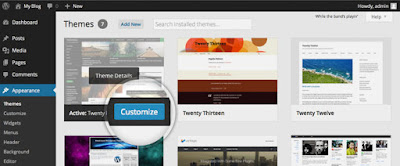








Comments
Post a Comment