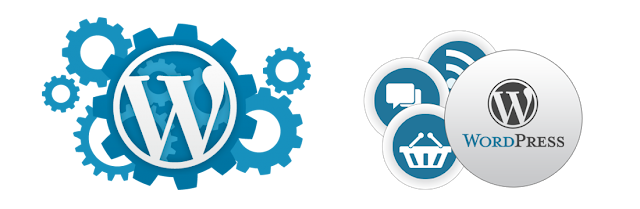How To Add A Website Link In A Blog- By WordPress Support USA Team

WordPress is a blogging platform that has gained 18 million users through its user-friendly theming system. As a blogger, you can write on multiple blogs and choose the appearance of their posts. You can also easily update your blog by adding text, images or links from a computer or a mobile phone. Links are a common way information is shared through social media sites and blogs. Website links connects information to a blog by embedding a URL address in a blogger's text that the reader can click on to arrive at the URL address. This article will show you how to add a link to WordPress Blog . Our WordPress Support Team has provided these simple steps so that you can easily learn to add a link to your blog. Sign into your WordPress blog account. If you do not have a WordPress blog, go to the WordPress home page and click on the orange button that says "Get Started Here" . It will take you through the sign up process. Click on "My Account